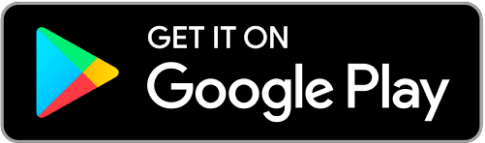Track your rides
Record your ride data to plan your tours better and optimize your riding style.
Personalized Experience
Adjust motor assistance to your preference and control features like lights, alerts, and language settings.
Quick Help
If an error occurs, the app provides instant diagnostics and solutions to keep you moving.
FAQ
General
Which e-bikes are compatible with the app?
The HEPHA App is compatible with all our e-bikes (except Trekking 3 & 5).
Is the HEPHA App required to use a HEPHA e-bike?
No, it is optional. However, we recommend it for firmware updates and customizing the motor settings.
How do I install the HEPHA app?
Available on the Apple App Store and Google Play Store. Search for "Hepha" or scan the QR code on the display (from model year 2024) under "Settings > App Connect".
Where can I find the QR code for pairing?
For models with a removable display, the QR code is on the back of the user manual. From 2024, it is directly in the display under "Settings > App Connect".
How do I add and set up my second e-bike?
Please follow the steps below:
1. Click on the bike icon at the bottom right of the HEPHA app to go to the e-bike list.
2. Click on "Add New".

3. Swipe left or right to select an e-bike.
4. Select the desired e-bike.
To configure an e-bike, you must define it as the main e-bike so that your app can set up the corresponding e-bike.

How can I switch between the different e-bikes in my app?
If you have added more than one e-bike in your app, you can switch between them by tapping on the small gray area in the e-bike overview (you can find it by tapping on the small bike symbol at the bottom right) and swiping to the right or left.
How can I change the language of the app?
The language of the HEPHA app is usually set to the default language of your phone system. To change the language of the app, follow the steps below.
1. Please click on the Settings button.

2. Click on 'App Language', and then you can select the language you want.

What kind of features are available in the app?
Unlock the full potential of your E-Bike with the HEPHA app. Stay tuned for frequent updates, as we continuously introduce new features designed to enhance your riding experience like never before.
Our app features include:
1. Record your rides in detail
Link the display and App through Bluetooth. Record your riding data on the App, which allows you to better adjust your riding plan.
2. Adjust motor settings with ease
Customize your motor support level to create your personalized e-power assistant in the HEPHA app. No technical knowledge needed. Just use the slider to set your preferences, transfer the values to your e-bike, and you're good to go! Easily adjust other system settings through the app for added convenience.
3. Stay ahead: upgrade for seamless performance!
Get the latest upgrades for your HEPHA E-Bike, including app, motor, battery, and display updates. Enjoy enhanced service and riding experiences every step of the way.
4. Professional customer support
Need assistance? Whether you encounter an issue or come across an error code, the app is here to lend a hand. Easily diagnose, troubleshoot, and swiftly find a solution to get you back on track.
5. One stop for all your HEPHA E-Bikes
Easily connect and manage multiple HEPHA E-Bikes within a single app and account. Set one of them as your primary E-Bike for seamless control and organization.
What is the "phone key"?
This function allows you to turn your smartphone into a "key" for your e-bike. When this function is activated, your drive will only provide assistance if your smartphone is connected via Bluetooth. If this connection is lost because you have walked away from the e-bike, the drive system will not provide support. To be able to ride anyway, you must enter a code you have defined on the display.
Can navigation be conducted through the app?
Our app (and therefore the display) does currently not provide navigation functionality. We are working on it and you will be informed once it will be made available.
How can I adjust motor assistance?
Please click on "Settings", then you can adjust motor assistance.

What is the "Assist level" setting?
Here you can set the assist ratio, i.e. how much the motor increases your power. A high value means that the motor adds a lot of power, a "low" setting means that it adds less power.
What is the "Start reaction" setting?
You can use this setting to adjust the starting dynamics of your drive, i.e. how directly and with how much force it reacts to your pedaling force. The further you move the controller to the right towards "high", the more dynamically and directly the motor will react. If you set it towards "low", the motor will start up more calmly and quietly. To save the settings, please tap on "Save". The new settings are automatically transferred to the e-bike.
Why is the difference in support between the ECO mode and the TOUR mode not so noticeable?
When riding evenly on flat terrain, the rolling resistance is low, and so is the pedaling force. Therefore, the difference in support between the ECO and TOUR modes is not very noticeable. However, there is a greater difference between these two modes when starting the bike and riding uphill.
Additionally, each person's weight and leg strength are different, so the default factory settings may not necessarily suit everyone. If you feel that the difference between the ECO and TOUR modes is insufficient, we recommend adjusting the maximum torque and support level of the respective modes through the app.
Why are the settings all gray and can't be changed?
The reason for this is that the app is not connected to the e-bike. All settings can only be made with an existing connection to the e-bike via Bluetooth!
Why does a white dot appear next to the firmware upgrade instead of a red dot?
The white dot appears because you have not connected the e-bike to the HEPHA app. Please keep your e-bike connected to the app during the update.
How do I update the firmware and what is it anyway?
Firmware is a type of software that gives machine commands to the hardware components of a device so that it can function at a basic level, making it very important for the smooth operation of the components. We are constantly working to improve it (similar to smartphone manufacturers). To keep your system up to date, you can carry out updates yourself:
To do this, open the Hepha app and if not already done, connect it to the bike. Please make sure that the e-bike has a Bluetooth connection with your smartphone.
- In the app, tap on "Settings" (small gear icon at the bottom of the navigation) and scroll down. There you will find the list of the respective components.
- If you find a small red dot to the right of the component name, then an update is available for that component.
- To update the firmware, simply tap on the dot and follow the instructions.
- Please ensure that the connected smartphone is close to the e-bike during the download and installation phase, that it has sufficient battery life and that the smartphone has stable internet access.
- If there is no red dot next to the component, then this component is up-to-date. You don't have to do anything else.
Is my data secure?
Yes, all data is stored securely in accordance with the General Data Protection Regulation.
I'm selling my e-bike. What do I have to do in the app?
If you are selling your e-bike, please follow these steps:
- Open the HEPHA app
- Tap on the small bike icon in the bottom menu bar
- Select the bike you want to delete
- Tap on "Delete" and confirm the deletion process
Now the e-bike is no longer connected to your account, the new owner can now connect it to their HEPHA account in turn.
Will the new buyer be able to see my data when they connect their app to the bike?
The driving data displayed in the app is all connected from your account. A third-party account does not have access to your data. The only exceptions are any driving data stored in the display but not yet transmitted to the app. When a new user connects to the e-bike, this ride data is transferred to their app. However, this is anonymous data and not personal information.
Connection
How do I connect the HEPHA app to my e-bike?
To connect the bike to the app, you only need to scan the QR code of the bike with the HEPHA app. this function is displayed directly after setting up the app. If you want to add a new bike to an already connected bike, tap on the small bike symbol in the bottom menu bar. There you will find the small "Add new" button at the top right. Simply follow the app's instructions.
Detachable display - How can I connect the app with my E-Bike?
Please follow the steps below:
1. The display should be mounted on the bike and turned on. The bike must be added to the app account, and the phone must be near the bike.
2. The following smartphone permissions must be allowed for the app: "Bluetooth", "Nearby Device", "Location". The "GPS" and "Bluetooth" functions should be turned on.
3. The "Connection" option on the display should be activated.

4. The Bluetooth connection will be automatically established by the app. After successfully establishing the connection, "HEPHA EBIKE P100" will NOT appear in the phone's Bluetooth settings. This means you do not need to manually pair the bike in the phone's Bluetooth settings. If you have manually paired it, "HEPHA EBIKE P100" will be listed in the Bluetooth settings, then please click on it to disconnect.
5. Restart the bike, smartphone, and HEPHA app.

The app does not connect to the e-bike. What can I do?
You have installed the HEPHA app on your smartphone and have already paired it with the bike using the QR code. However, the drive settings can be adjusted, the symbols such as the small battery icon remain gray and the tours are not recorded. The e-bike is then paired, but it cannot establish a connection to the e-bike.
Please carry out the following steps to resolve the connection problem:
1. Is the e-bike switched on and in the direct vicinity of the smartphone with the app?
2. Is the Bluetooth connection on your smartphone activated?
3. Is the display correctly engaged on the versions with a removable display (recognizable by the fact that you can change support levels on the left remote control, for example)?
4. Has the e-bike been linked to the app (e.g. compare the frame number in the app with the one on the bike)?
5. In the event that two e-bikes are registered in one app, please check whether the correct e-bike is selected in the app. You can switch e-bikes by simply swiping to the left.
6. Check in the display settings on your HEPHA e-bike whether the "Connection" or "Bluetooth" option is activated.
Check the access settings:
There is usually a simple reason for connection problems: the access permissions for the HEPHA app are missing. To explain: Every app must obtain "permission" to use certain things. In the case of the HEPHA app, it must be allowed to use the Bluetooth connection in order to be able to establish a connection to the e-bike at all. It also needs location approval.
This ensures that these releases have been set correctly:
1. Open the settings of the smartphone you want to connect
2. Type "HEPHA" in the search bar at the top of the settings and tap the HEPHA app icon in the list that appears. Alternatively, you can simply scroll down until you find the HEPHA app icon and tap it.
3. In the app settings that open, make sure that the option "Always" or "When using the app" has been selected for the menu item
- "Always" or "When using the app" has been selected for the menu item Location and Bluetooth is also activated .
4. After a short wait, you should receive a message asking whether you want to pair "HEPHA P100" or "HEPHA P101C", then please confirm.
If this message does not appear automatically, please scroll all the way down in the Bluetooth settings of your smartphone (1) and tap on "HEPHA P100" or "HEPHA P101C" (2) under "Other devices" (Apple) or "Available devices" (Android), then tap on pair as described above (3).
To check whether the connection was successful:
- In the Bluetooth menu of your smartphone, check whether you can find "HEPHA P100" or "HEPHA P101C" in the list of connected devices and that it is also displayed as "connected" after a certain amount of time. A small blue chain symbol should also appear on the display of the e-bike.
- Open the HEPHA app. After a short wait, the battery symbol on the bike to be connected should be displayed in green and you should be able to change the motor settings, for example.
If this is still not the case, please repeat the settings as described above. There are always cases where the settings are reset again!
Alternatively, it may be due to a double connection:
If you or someone else has already connected the e-bike to an app (e.g. the dealer to make settings) and this smartphone is in the vicinity of the e-bike, a new connection with your smartphone will not work. Not even if the first connected app has deleted the e-bike from the app. The e-bike will keep trying to connect to the first app and will not accept the new connection.
To solve this, please follow these steps:
1. Switch off Bluetooth on the smartphone on which the HEPHA app was first paired with the e-bike. Alternatively, you can permanently delete the Bluetooth connection of the first connected app by deleting the connection "HEPHA P100" or "HEPHA P101C" in the Bluetooth menu of the first connected smartphone by tapping on "Ignore device" (Apple) or "Forget device" (Android) in the submenu of the connection.
2. Both will ensure that the e-bike can no longer connect to the first smartphone and the new connection will no longer be disrupted.
3. As soon as the new app is connected to the e-bike, the connection should now work successfully.
I can't connect to the e-bike because someone else is already connected.
You can add as many bikes as you like to your account. However, only one e-bike can be connected to an account at a time. Therefore, the user who has already connected to the bike must delete this connection. If you have no influence on this (because you bought the e-bike second-hand, or the dealer has connected and forgotten to delete the connection), please contact us by email at tervice@hepha.com. Please state the frame number of the e-bike and attach proof of ownership (proof of purchase, etc.) so that we can verify legal ownership.
When connecting a new bike, the display stops at 20% and the app writes that the connection failed.
This may be because you may have scanned a code that does not match the e-bike. If the connection between the app and the e-bike still cannot be established despite repeated attempts, please contact us directly. Please have the following information to hand:
- The frame number of your e-bike
- The QR code to connect the e-bike to the smartphone (on models with a removable display, on the back of the manual, on models with non-removable displays, in the settings > App Connect).
- Ideally, please photograph both.
- As well as the e-mail address of your HEPHA account.
Problems
My tours are either partially recorded in the app or not recorded at all.
If this is the case, it is due to the connection between the app and the e-bike. To explain: the e-bike sends the ride data to the app via the Bluetooth connection. Only if the app is connected to the e-bike during the ride and has enough time to synchronize (especially at the end of the tour) will the transfer of data from the e-bike to the app work properly. As the transmission speed of the system is limited, the synchronization always takes place with a time delay.
- Update the app and check whether an update is available for your display (see the firmware updates section here). This is important as we have released an update specifically to improve the transmission speed.
- Make sure that you have your cell phone with active app with you on the tour you want to record
- Check that the app has an active connection to the e-bike
- At the end of the tour, give the app approx. 2 minutes to transfer the data properly before switching off the e-bike system or walking away from the bike.
I lost my QR code. What should I do?
Contact us. After verification, we will provide you with a new QR code. For models from 2024, the code is directly in the display.
The location is inaccurate and remains static even though the e-bike has been moved:
This is because the location was determined by the smartphone and not by the e-bike itself. The app saves the location by "remembering" the last place where it had a Bluetooth connection to the e-bike. The location may therefore be inaccurate and will remain so until the e-bike reconnects to the app.
Is there any help in the app?
Yes, the HEPHA app offers some important functionalities for the service: explanations and step-by-step instructions for errors or malfunctions of the drive system to try to fix them independently. For example, malfunctions in the system are not displayed in cryptic error codes as usual, but the system gives you direct solutions to repair the damage in interaction with the HEPHA app. In addition, users can also update the firmware on their own or reset it in the event of a software error.